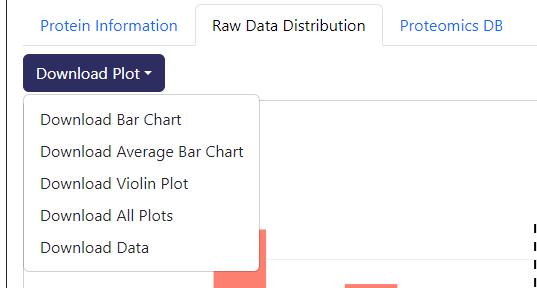Bar Charts and Violin Plots
With each selected protein or PTM, Curtain will generate bar charts and violin plots for the sample data associated with the protein or PTM site.
By default, the bar charts and violin plots could be found as you scroll down the page along with the protein card in the Raw Data Distribution tab.
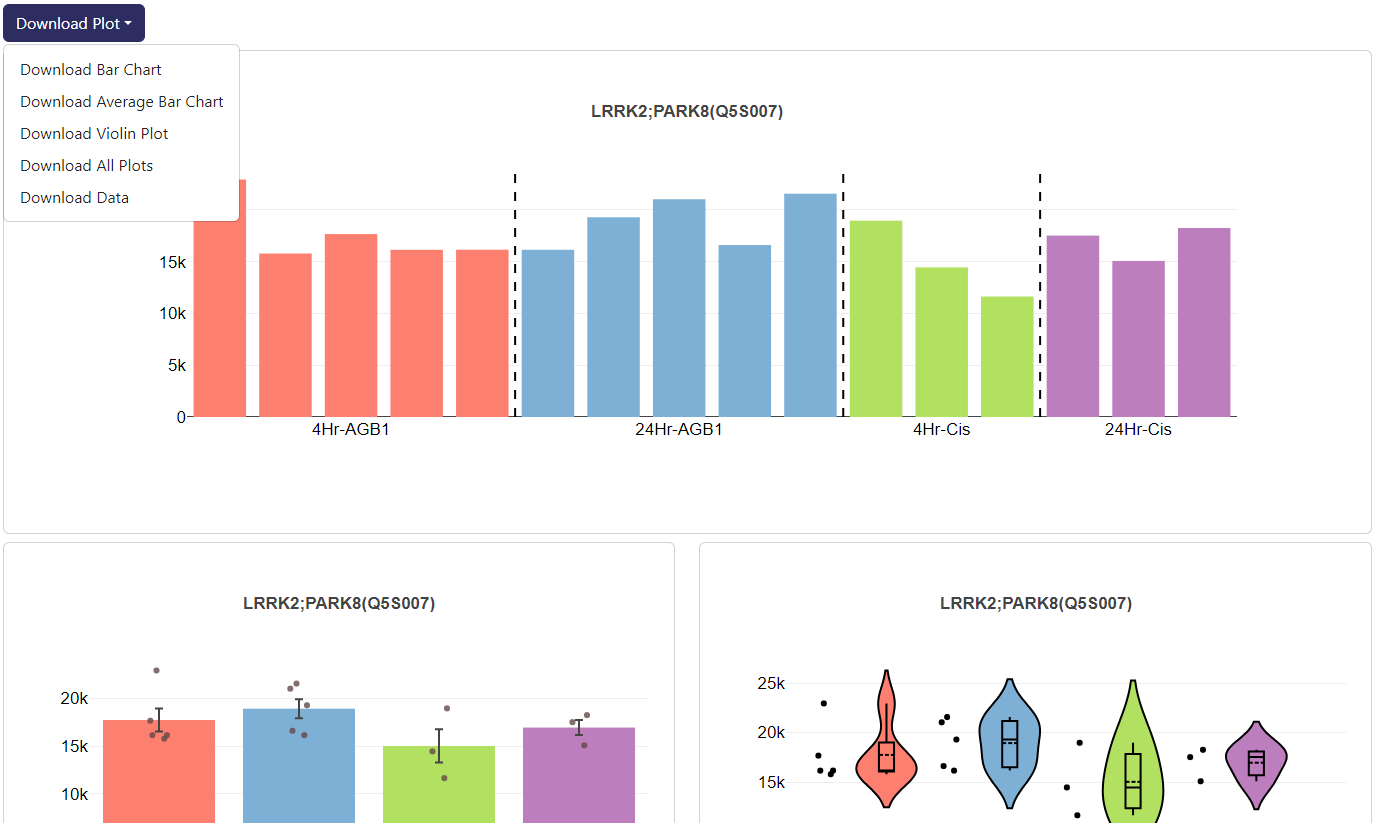
The bar charts and violin plots are generated using the sample data from the searched (original) data file with colors of the bar and violin assigned based on the sample condition.
To modify the bar charts and violin plots, you can click on at the toolbar Plot-> Sample Order & Visibility Settings.
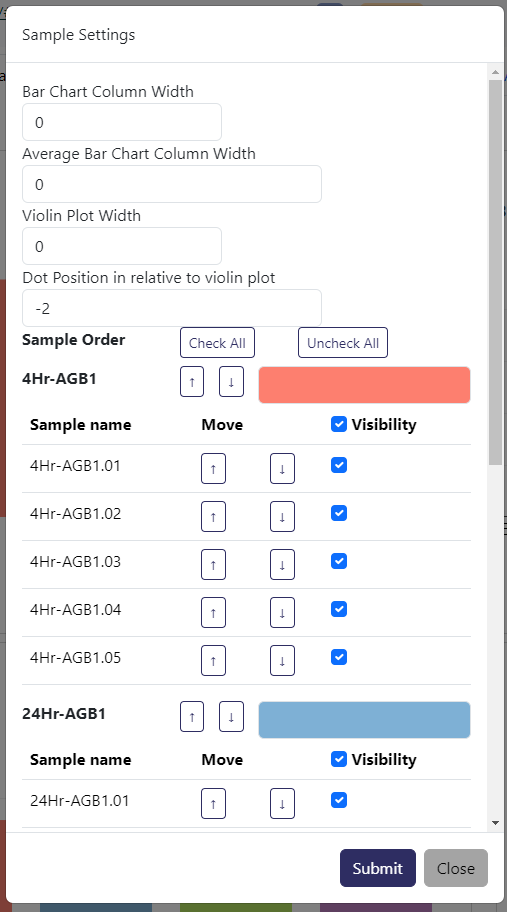
Here you can select which sample to be shown in the bar charts and violin plots. You can also change the order of the samples using the arrow button to move the individual sample/condition up or down the list.
You can also change the color of the bar and violin plots by clicking on the color box and selecting a color from the color picker.
To change the size of the bar and violin plots, you can use the
Bar Chart Column Width,Average Bar Chart Column WidthandViolin Plot Width.To change the position of the scatter plot relative to the violin, you can modify the
Dot Position in relative to violin plotwhere-2is the maximum left and2is the maximum right distance.
After modifying any of these settings, you can update the bar charts and violin plots by clicking Submit.
To change the name of any condition, you can go to Session-> Sample & Condition Assignment. Here you can update the condition assignment to each sample name as you wish (example prompt below).
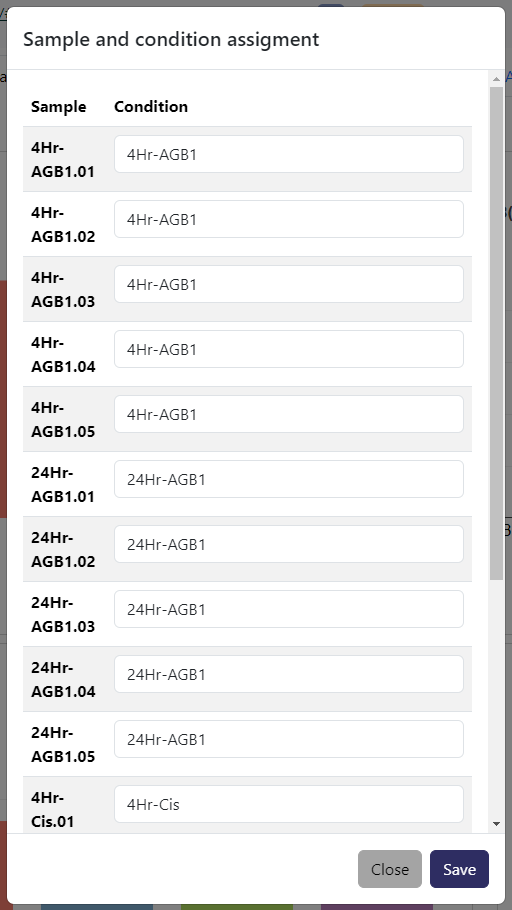
To export a particular bar charts or violin plots, you can click on the Camera icon that would appear when you hover over the plot or click Download-> Download Bar Chart or Download Average Bar Chart or Download Violin Plot or Download All Plots.
To export the associated data, you would need to click on the Download-> Download Data button.